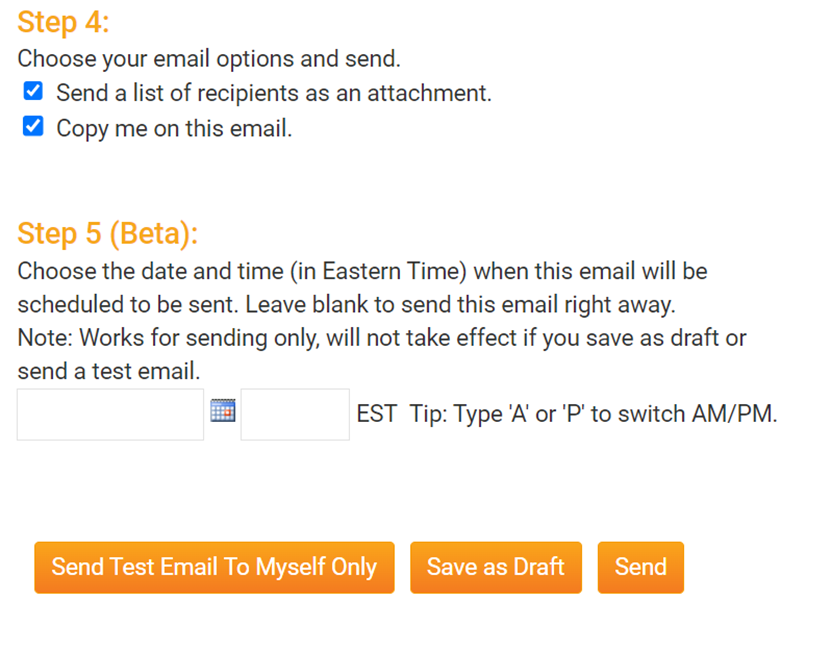District 9212 committees promote and administer ongoing Rotary programs and/or specific district activities, projects, providing support and guidance to clubs. The District has a specific committee for each of the programs and activities offered. The Club Runner offers a platform to manage the committees from a communication and document repository.
Step 1
To create a new committee, you must go to your club homepage and log in. Then, click on Member Area on the top right.

Step 2
Once logged in, click on ‘Organization’ then District Committees.

Step 3
Click on ‘Add New Committee’.
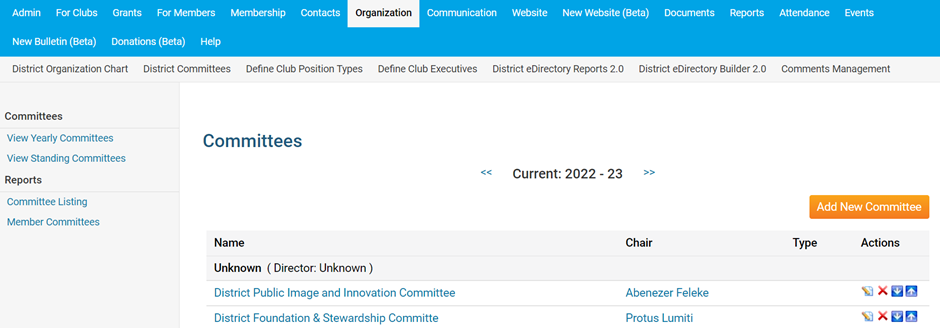
Step 4
Provide the relevant information and click on ‘Save’
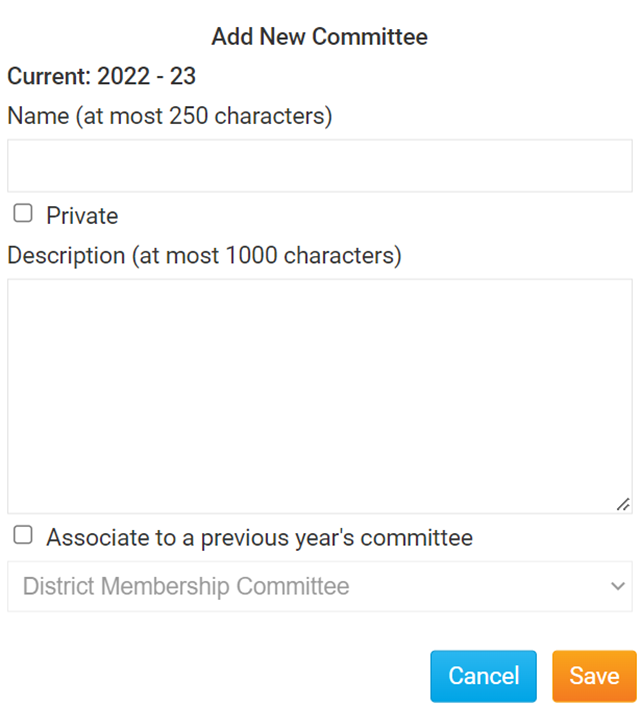
Step 5
Once added, click on the committee created. In this case, we will click on ‘District Public Image and Innovation Committee’.
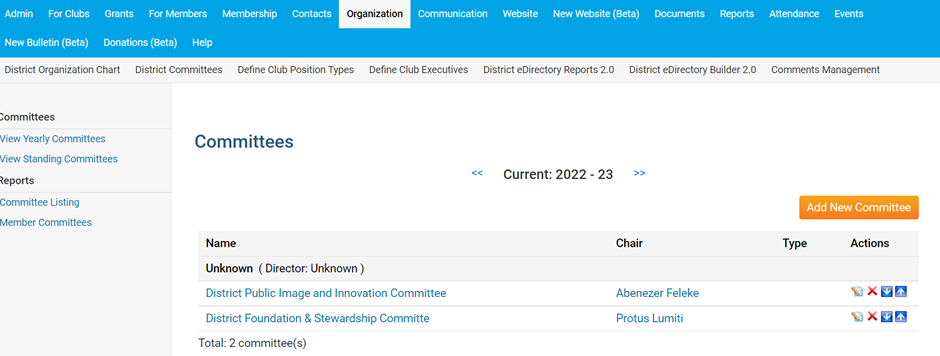
Step 6
Add members to the committee by clicking ‘Add Member’.
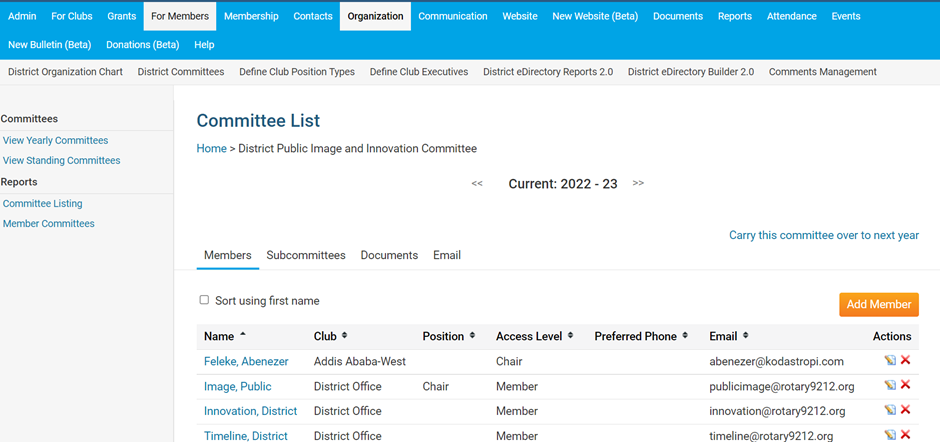
Step 7
Select member based on club and name. Indicate the position held in the committee, noting that the Chair and Secretary can edit the committee. Click on ‘Save’.
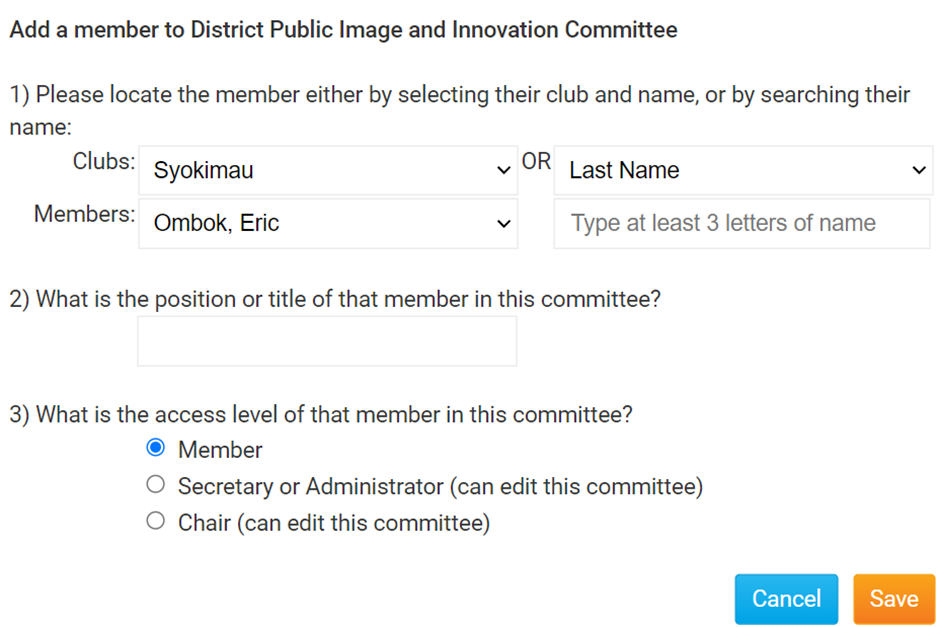
Step 8
To create a document repository, click on ‘Documents’.
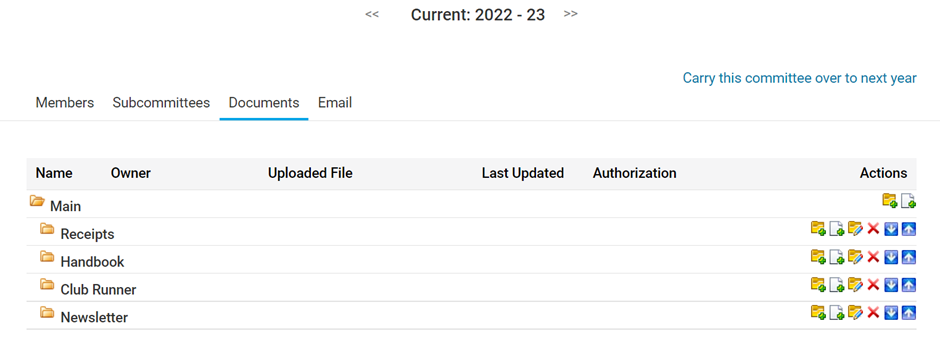
Step 9
Click to add a folder and provide the folder name & description. Then click ‘Save’.
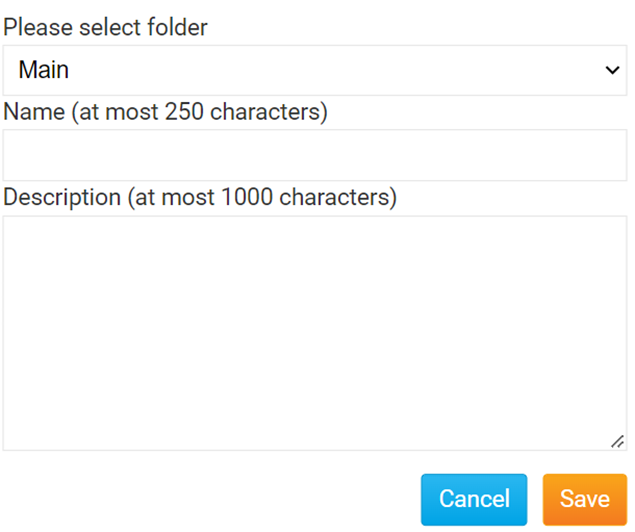
Step 10
Within the folder, click to add a file. Provide the name and description. Remember to change the access level if the document is to be shared to other users beyond the committee members. Click on ‘Save’.
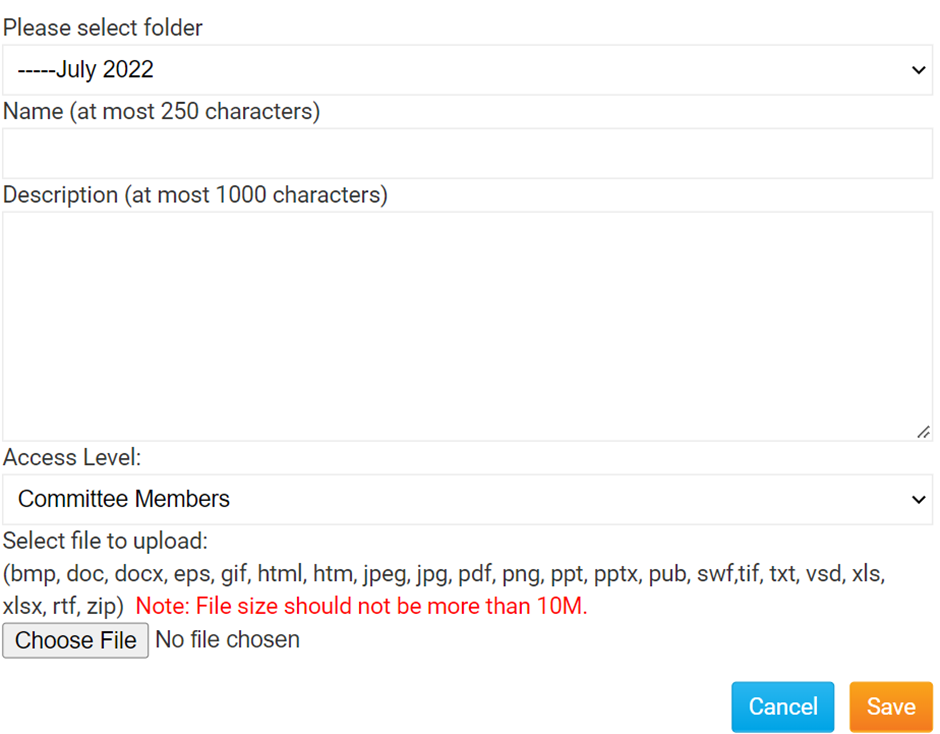
Step 11
To communicate to committee members, click ‘Email’ then ‘Compose New Message’.
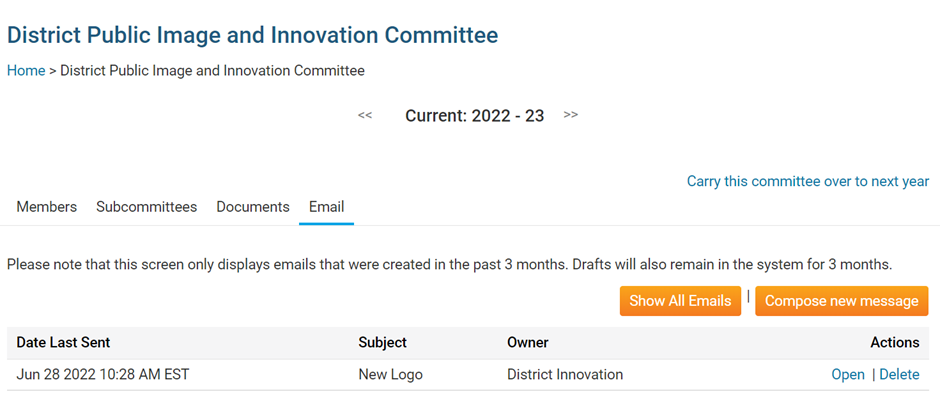
Step 12
Select the members to receive the email and compose the email.
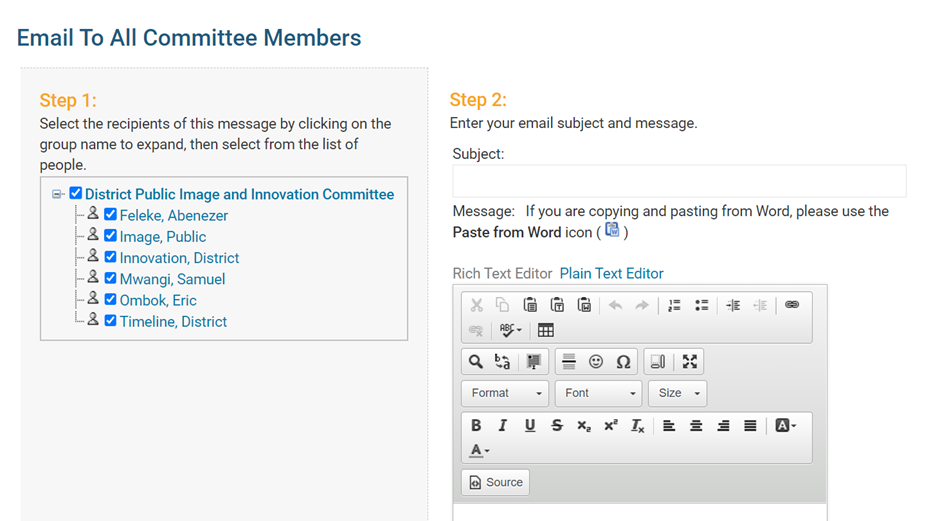
Step 13
Scroll down and click ‘Send’.